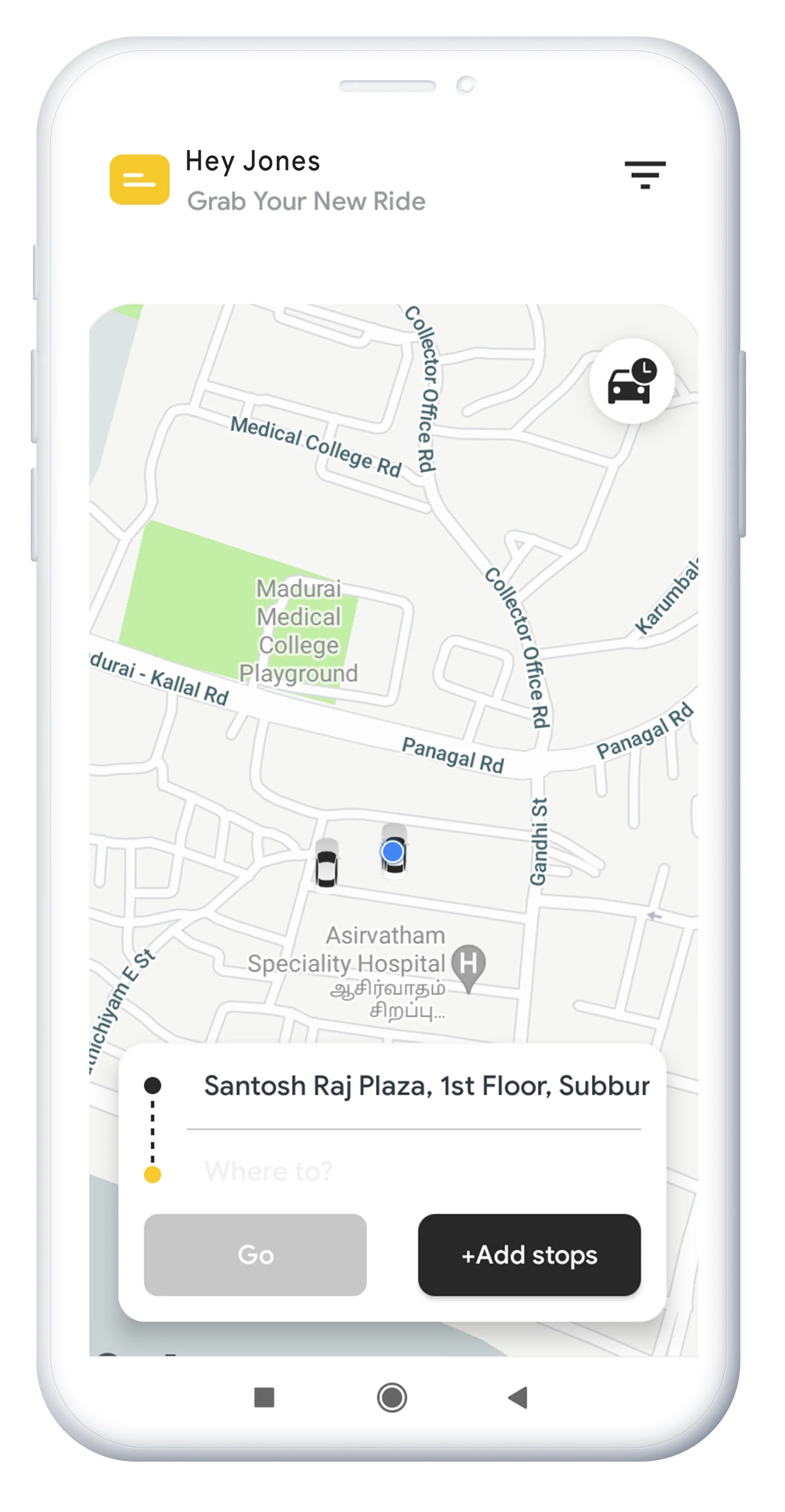Explore the Workflow of our ZodeakX in Desktop And Mobile mode
Step-by-step process on how your user engages from registration to transactions
ZodeakX User Login

1. New User Click on Register

2. Manual Register - Enter Email Id, Password & Referral Id(optional), Verify Captcha and Agree T&C

3. Social Media Sign In - Using Google or Apple account

4. ZodeakX User Login Page

5. Existing User Enter Login Credential

6. Verify Captcha and Click LogIn

7. User Login Dashboard

8. Wallet Dashboard

9. Spot Wallet - Crypto Deposit

10. Spot Wallet - Fiat Deposit

11. Fiat Manual Deposit - Type Amount, Transaction ID & Upload Transaction Proof

12. Fiat Deposit - Other payment Method - Paypal (Enter amount will move to paypal account)

13. Other Payment Method - Stripe (Enter amount will show Payment pop-up)

14. Trade - Select Spot Trade

15. Spot Trade Dashboard - Buy and Sell on the Spot trade

16. Withdrawal - Select Coin,Wallet & Network

17. Enter Recipient's Address and Amount to be Transferred

18. Enable TFA - For Withdraw

19. Steps to Enable TFA - Download app or Add Extension in Chrome

20. Scan QR or Enter this code manually

21. Save Backup Key

22. Enter your Password and Google Authentication Code

23. Crypto Withdrawal - Click on submit after entering details

24. Enter 6 digit Google Authentication Code

25. Once Entered Code we need to verify the Email

26. After Email Confirmation - Transaction will shown on Recent History

27. After Admin Approval - The status will change to Approval Confirmed

28. Fiat Withdrawal - To initiate we need to add Bank Details

29. Add Your Bank Details

30. Fiat Withdrawal - Select Bank, Add amount and Click Submit

31. After Email Confirmation - Transaction will shown on Recent History

32. After Admin Approval - The status will change to Approval Confirmed
Spot Trade

1. User Dashboard - No Balance

2. Crypto Deposit

3. Crypto Deposit Updated in History

4. Trade - Select Spot Trade

5. Spot Trade Exchange Platform - Buy and Sell on the Spot trade

6. Spot Trade - Market Order (Enter Amount Value and Buy BTC)

7. Spot Trade - Market Order (Once Trade executed will reflect on Trade History)

8. Spot Trade - Limit Order ( Enter Limit and Amount )


9. Spot Trade - Limit Order (Open Order)

10. Balance - Total Balance (Once trade completed Balance will be Updated)
P2P Trade

1. Select P2P From Trade Option

2. P2P Dashboard

3. Post New Ad by clicking more option

4. Set Type & Price for buy order

5. Set Trading Amount & Payment Method

6. Add Payment Method

Click Add New & Select any of the Payment Method

7.Click Payment Method of UPI & Enter all the details

8. P2P Payment Method Created

9.Set trading amount, order limit, payment method & Time Limit

10. Set Remarks (Optional), Automatic Reply (Optional) & Status

11. Confirm to Post

12. Verify Two Factor Authentication

13. P2P Ads Published

14. P2P Other User Dashboard

15. Enter the Sell value, Payment Method and Click Sell Dodge

16. Insufficient Balance

17. Transfer Funds from Spot Wallet to Funding Wallet

18. Initiate Transfer fund from Spot Wallet to Funding Wallet

19. Doge Balance Updated in Funding Wallet

20. Now Click Sell Doge

21. Order Placed Successfully

22. Click P2P Order Page Dashboard

23. Proceed with Transferred Next (Buyer)

24. Confirm the Payment

25. Funds Transfer successfully

26. Confirm Release or Appeal

27. Tick Check Box and Confirm Release

28. Crypto Released Successfully

29. Order Completed and received
Contact Us